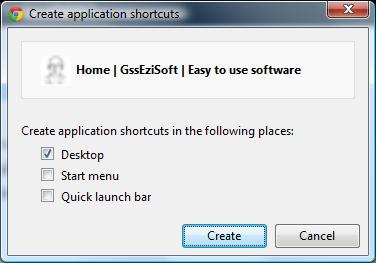Sometimes you want an icon on your desktop that takes you straight to a website.
My kids have icons for lots of different online games on their desktop.
How you do this depends on your desktop (Operating System) and your browser.
Internet Explorer
For Internet Explorer and Windows (XP/Vista/7) the following works:
– Copy the URL from the browser address bar (select the text, then press Ctrl-C or right-click then choose Copy)
– Right-click the desktop and choose “New” then “Shortcut”.
– You should see something like:
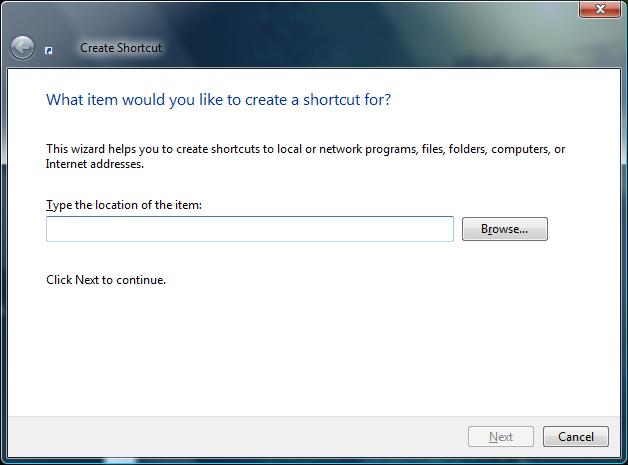
– Click in the “location of the item” box and paste the URL (Ctrl-V or right-click then choose Paste)
– Click Next.
– You will see something like:
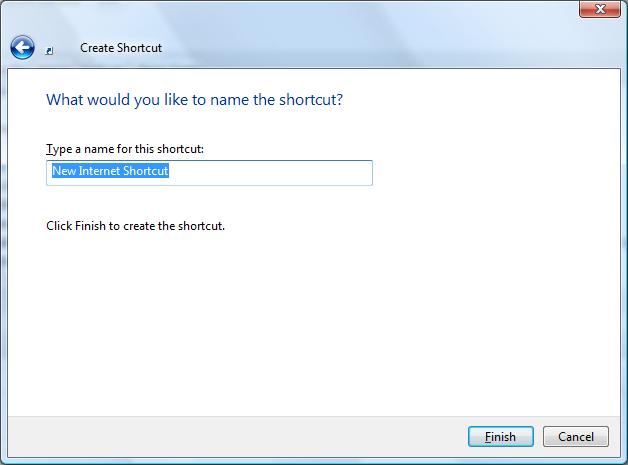
– Type a name for the shortcut. This is the text that appears under the icon on your desktop.
– Click “Finish”.
– You will find a new icon on your desktop. It won’t look like this:

(unless you are doing a shortcut to this website).
Chrome
With Chrome (on Windows) it is even easier.
– Click the spanner icon (top right) (edit: it is now the three lines icon)
– Choose “Tools”, “Create application shortcuts…”.
– Click “Create”. You end up with the tab in its own window AND a desktop shortcut that will open it at any time in the future.