The need for a usable filelist
Sometimes you need a usable filelist – not just a display in Windows Explorer but something you can use.
It might be to put in an email (eg “Here is a filelist giving the main documents for the project”). It might be to do something useful like add timestamps to the filenames so you can see the order in which things occurred. There are lots of reasons.
You probably already have a reason now if you’re reading this.
So, how do you get what you need?
It’s real easy:
1. Get a copy of FSTool. It’s free for 30 days so, if you don’t already have this, just download it and use it.
2. Run the program. You’ll see something like this:
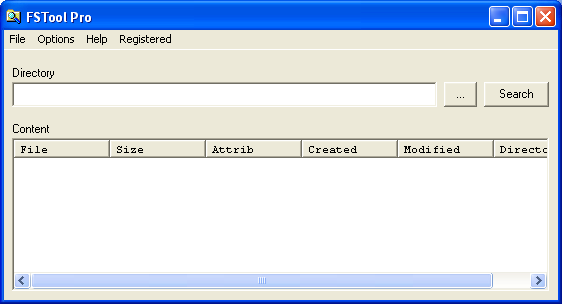
3. Click “…” and pick a folder. A window will pop up and you can navigate around and just pick one – there’s no typing required. It’ll now look like:
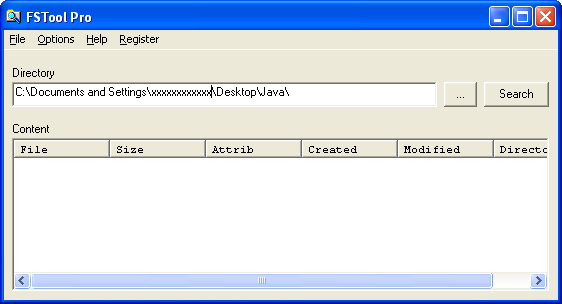
4. Click the Search button and you’ll get a filelist like this:
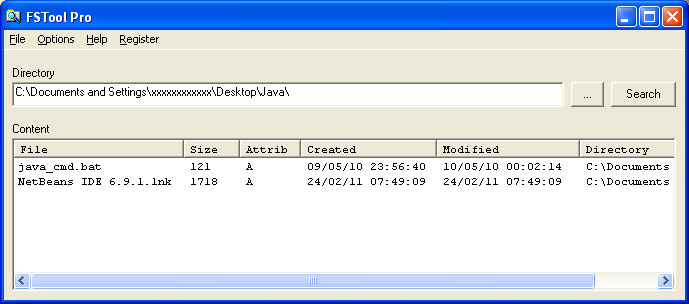
It has all sorts of useful info like filesize, attributes, dates and path; but ignore all that – you don’t even need to read it.
5. Simply click “File” then “Output to Text” from the menu bar; and up comes filelist.txt in Notepad:
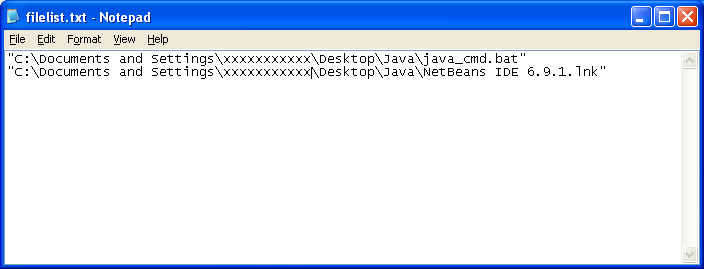
6. Save it anywhere you want. Put the filelist into an email. Cut out any lines you don’t want. Modify any you want to change.
Easy.
Other things to do with the filelist
FSTool has options that will let you output entire commands. You can do renames, moves, all sorts of things. You can also output directly to Excel instead of to Notepad. You do have to have a copy of Excel for this to work, but there are lots of things you can do with the filelist once it is in Excel.
Keep an eye out for other FSTool articles.
